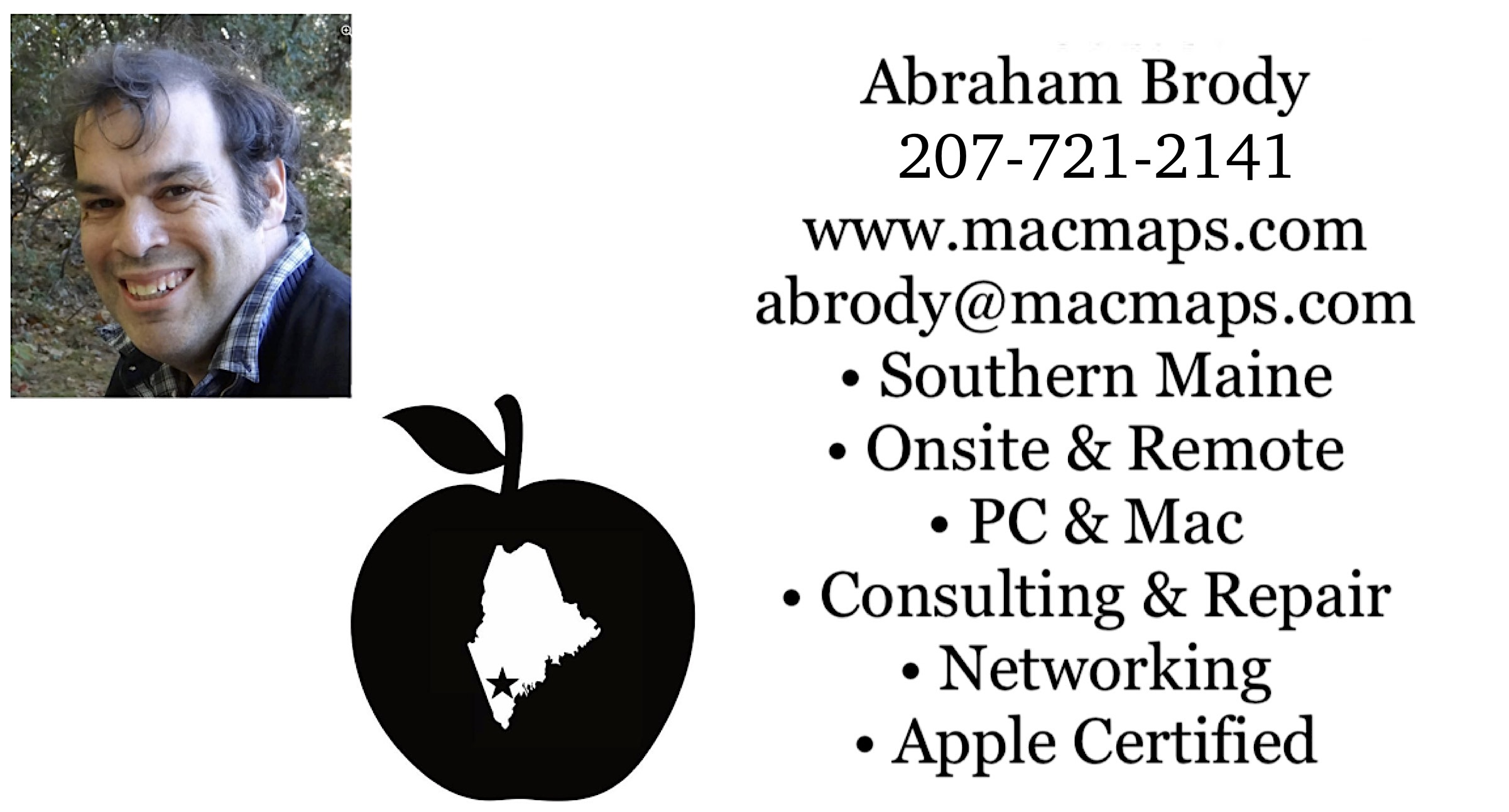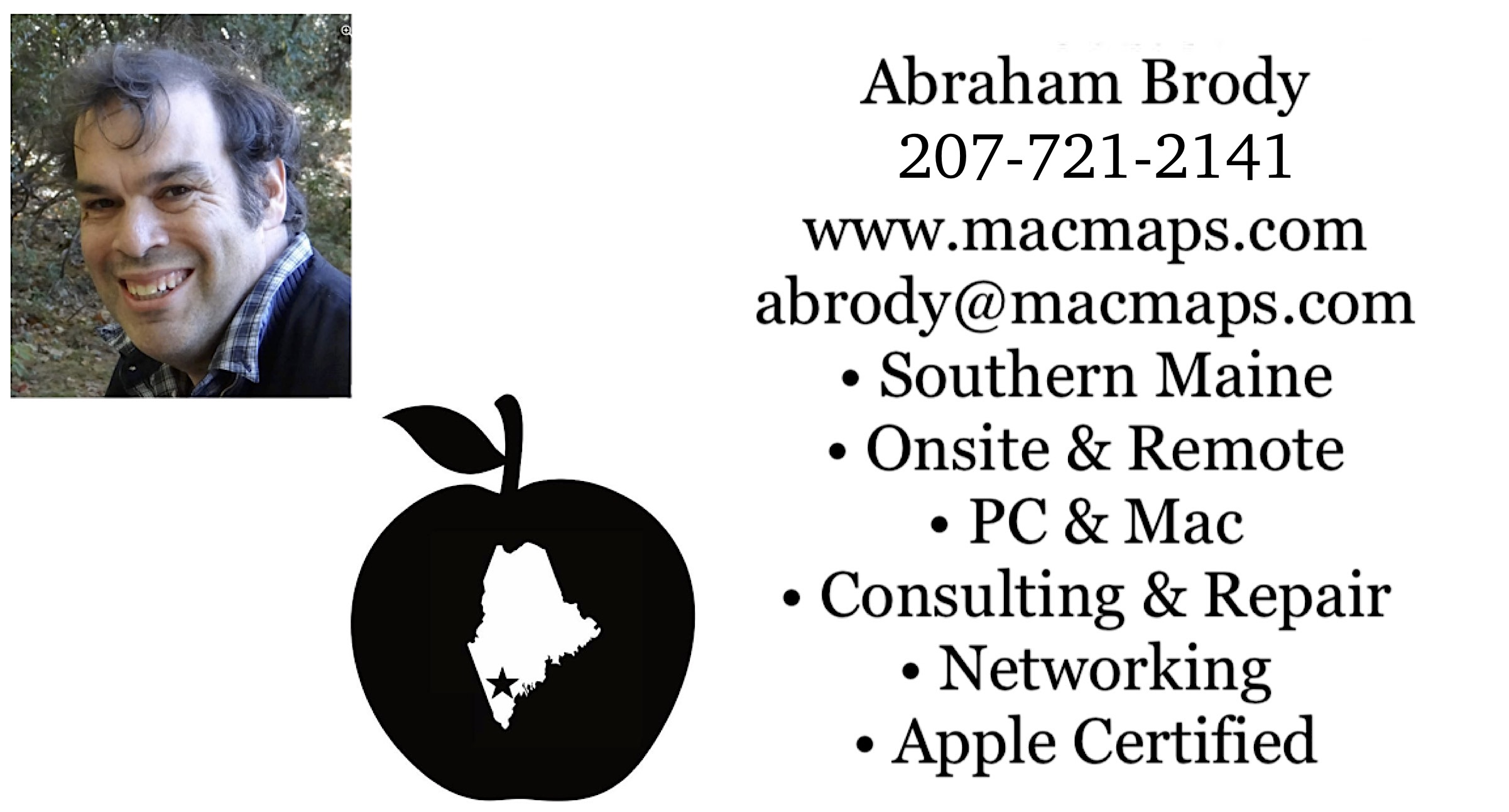Old links to index-site.com need to be updated to macmaps.com.
First off, with older 9 machines you may need a crossover ethernet cable. When connecting with a device that does not need a crossover, then no crossover is needed. This is covered in more detail on Apple article 42717 in their Knowledgebase. You can tell a crossover cable by looking through the clear plastic heads of the cable and looking at the colored wires coming out of the thicker plastic cover of the cable on both ends. If the sequence of colored cables differs when you look at both ends side by side, then it is a crossover. If it is the same sequence of colored cables from left to right with the top of the ends facing you, then it is not a crossover cable. For later Mac OS 9 machines you may want to setup the 9 machine in Target Disk Mode by starting it up with a 'T' key. Machines capable of that are in the target disk mode article on Apple's knowledgebase. If you arrived here, but actually have Mac OS X on both machines, you will probably be better off with Apple's directions for ethernet if Target Disk Mode doesn't work. Otherwise this Mac OS 9 to X ethernet method is preferable when it is available:
1. Connect the two machines via the crossover ethernet cable, and startup the 9 machine first.
2. Enable Appletalk through the Appletalk control panel on the Mac OS 9 machine.
3. Make sure it is setup to run via ethernet.
4. Open the TCP/IP control panel.
5. Connect Via Ethernet
6. Configure via Appletalk
7. Give it a static IP of 192.168.168.1
8. Give it a router address of 192.168.168.1
9. Give it a subnet mask of 255.255.255.0
10. Quit the TCP/IP control panel and save settings.
11. Open the file sharing control panel and setup file sharing over TCP/IP using the checkbox to enable it. It should then give you an afp://192.168.168.1 address.
12. Boot up the X machine. On the Mac OS X machine Enable Appletalk in Apple menu -> System Preferences -> Network -> select Ethernet, and click Configure. Then Appletalk will appear and selecting that will give you a control to enable Appletalk. On internet service providers that use PPPoE that means disabling PPPoE for the connection.
13. Select Go in the Finder's Go menu and hit Connect to Server.
14. Type in afp://192.168.168.1 and click on Connect. It should now give you the option of connecting to the 9 machine.
Double click its drive name in the window and navigate to where you have allowed yourself to connect.
If you decide to do this with an ethernet router, your IP will be determined by the router. Same with an airport. So steps 7 through 9 would be condensed if you have a router or airport base station. With a router you also don't need a crossover cable on older machines.
Naturally if you use Airport, you change step 5 to Connect via Airport. You do the same with step 12 on the X machine, Ethernet should be substituted with Airport.
Note: Networking pre-Mac OS 9 machines to X requires the same instructions, however, the use of a router is necessary to be able to see the IP address assigned to the pre-9 Mac. If using a router does not work, the now defunct Opendoor Shareway IP offers a second solution.
Return to Mac OS 9 to Mac OS X migration guide
Return to top