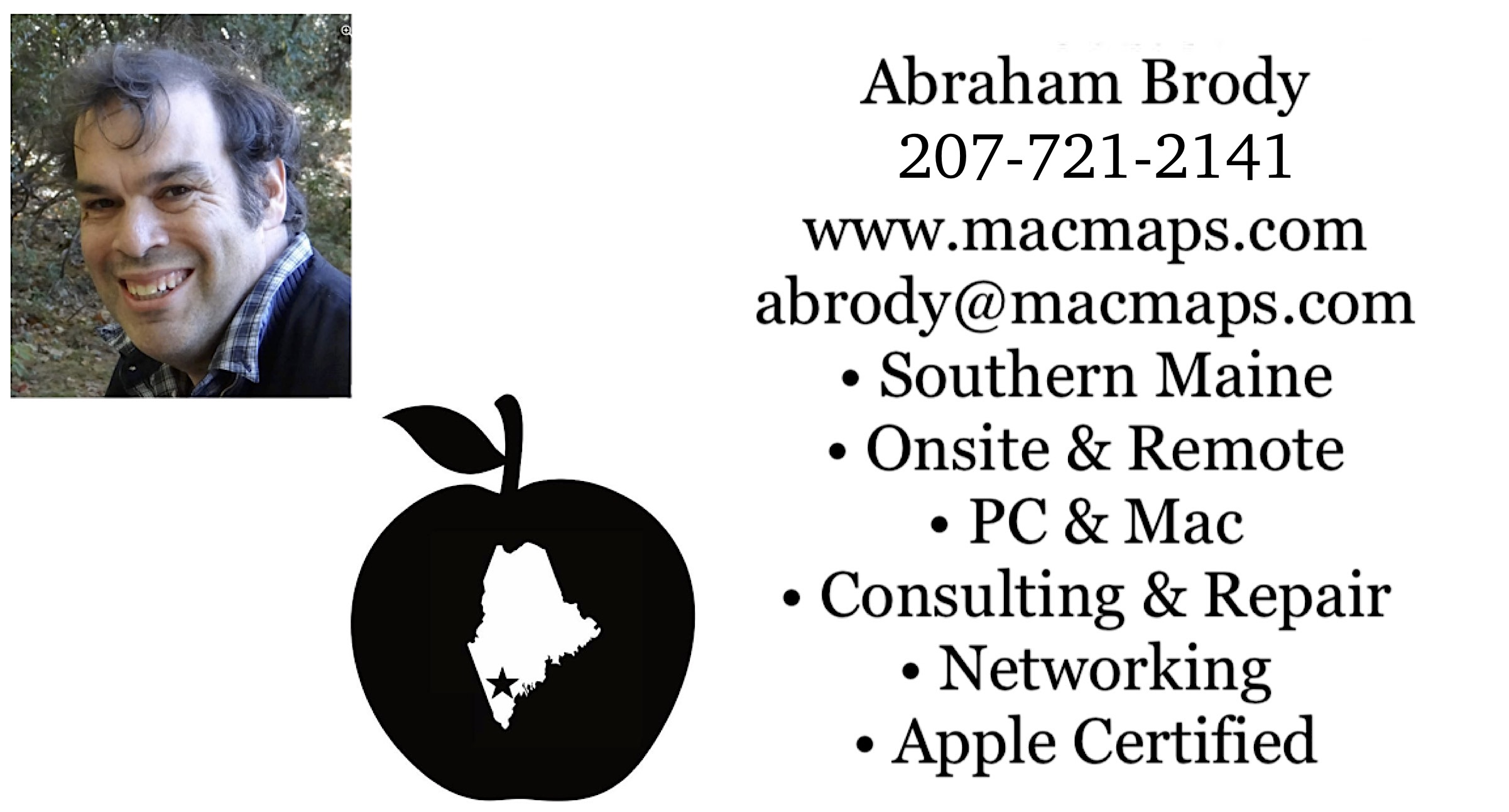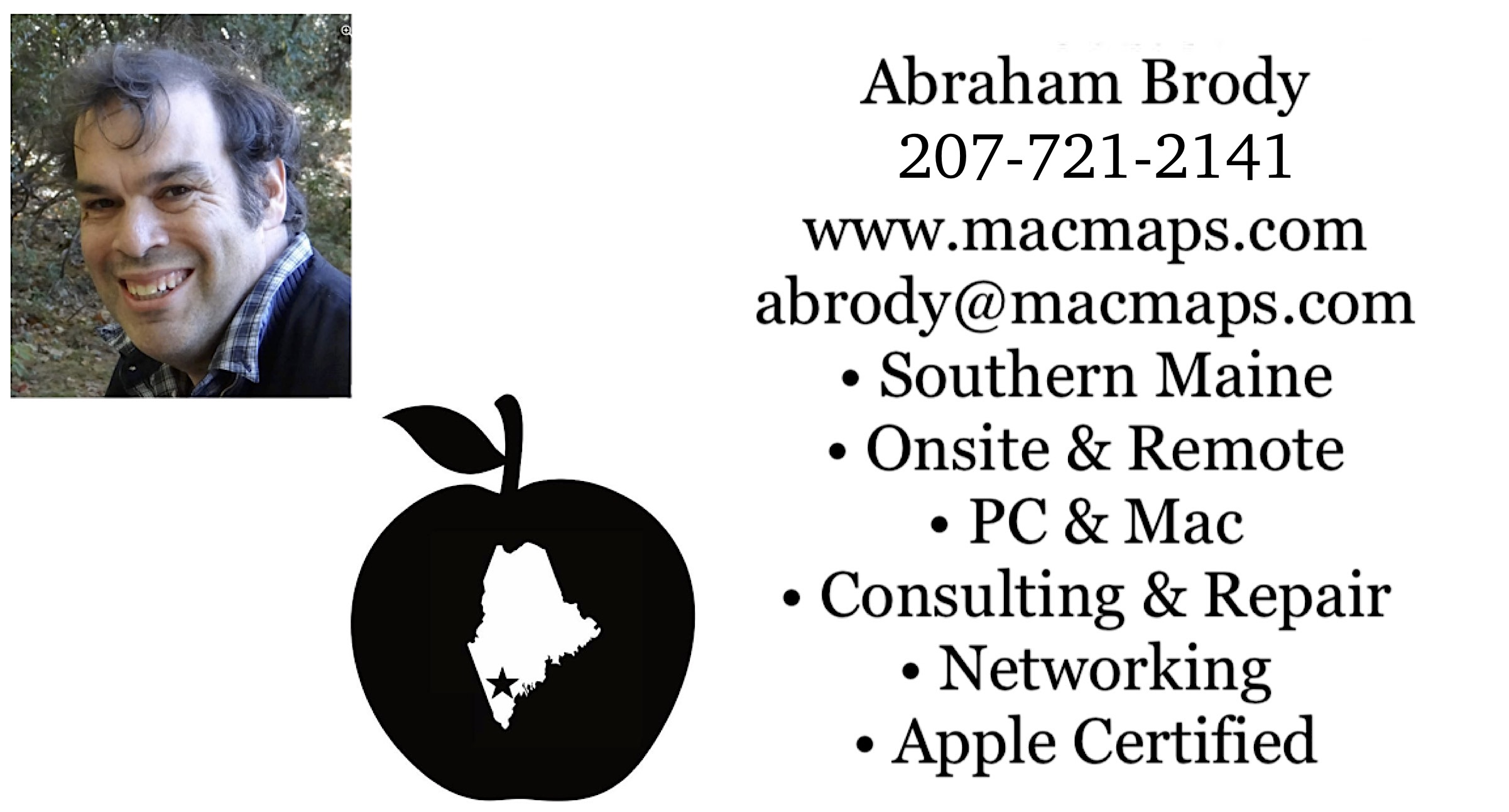|
|
Download my résumé as a Word compressed zip file and Adobe Acrobat. Need computer help? Book now to resolve most computer issues. Tech support jobs.
What files can be safely managed in Mac OS 9 from Mac OS X?
If you need technical support for issues after reading this FAQ, please visit my Tech Support page, where I offer fee based support.
WARNING:
Before deleting or moving any files, establish a good backup plan in case you delete or move the wrong files.
Also know other causes for your disk becoming full before attempting to remove files that are unnecessary to move
.
This FAQ which is an updated mirror of an Apple Discussions board tip covers this issue.
Note: Discussion pertaining to Mac OS 9 here refers to the Mac operating system available to Mac OS X 10.4.11 under virtualized environment known as Classic, and earlier versions of Mac OS X on Macs with a PowerPC CPU, and boot operating system with 10.5.8 and earlier on 2003 and earlier Macs. See my Migration from Mac OS 9 to Mac OS X FAQ for further details on the distinction.
Mac OS 9 refers to Apple's Macintosh operating system found as a boot system prior to 2004 on Macs.
As Mac OS 9 does not observe Mac OS X's file permissions, you may royally mess yourself up while being booted into Mac OS 9 and managing your files if you don't observe these rules: Files with a period as a prefix (i.e. .profile, and .DS_Store), should not be renamed or moved. These are files that are otherwise invisible in Mac OS X and help Mac OS X manage the system itself. Don't delete or move mach files that appear when you double click the hard disk icon. User folders must have their name maintained if you expect to be able to use X again. So if you first setup your Mac OS X account on setup as JSmith, don't rename or move the JSmith folder from the Users folder. We'll assume your user folder here on in your Users folder is your JSmith folder for example purposes only. Unix defines directories and subdirectories by /es. So when I say /Users/JSmith/Documents/, that means you double click hard drive, double click Users, Double click JSmith, and double click Documents folder to get there from Mac OS 9. In Mac OS X View by columns allows you to navigate folders by single clicking on them, but they maintain the same hierarchy.
Don't delete or move files within System and Library folders appearing when you first double click your hard disk. Don't delete or move .App files in your Applications folder, these are Mac OS X native applications.
Don't delete or move files in your /Users/JSmith/Documents or /Users/JSmith/Library folder. Be aware that by default Mac OS X may set itself to put your iTunes music in /Users/JSmith/Music though that can be changed in the preferences, and iPhoto in /Users/JSmith/Pictures/ You can freely move the contents of these files and folders about, though not necessarily their subfolders (unless you created the folder):
/Applications Mac OS 9 - though I would test to make sure the application works after moving it. If it doesn't then move it back.
/Documents
/Users/JSmith/Library/Favorites/
/Users/JSmith/Movies
/Users/JSmith/Sites
/Users/JSmith/ (except its default subfolders)
Observing all these rules will prevent headaches in the future. If you find you must access any of the Mac OS X only folders while in 9 or running an application in Classic,return to X, and quit Classic and repair permissions (links to Apple knowledgebase explaining how to repair permissions)
Now that you know the files that are safe to delete or move, you can consider additional reasons why your hard disk may fill up. I've also written a tip on that which is mirrored below:
Additionally, Apple menu -> System Preferences -> Users & Groups on Mac OS X will indicate what permissions your user has in terms of files. Administrative access gains access to more folders. Local, Mobile, Parental Controls, and Managed folders require an administrator to access folders
otherwise accessible.
The first most common question arises out of an industry standard for hard drives. The industry considers 1000 bytes = 1 kilobyte, 1 million bytes = 1 megabyte, etc... When in actuality they are multiples of 1024. Apple's article 30065 describes this in more detail. You can use the program called Whatsize by Id Design to determine if there is something eating up your hard disk space, w In addition, people with older versions of MacAlly iShock drivers have been known to have increasingly large logfiles. Updating the drivers fixes this known bug. Incomplete burns or backups with Carbon Copy Cloner will result in lost space. If you use the latter, there are instructions for clearing your /Volumes/ directory on Bombich's website. You can typically save quite a bit of space by removing all the non-English languages from your installation (which was a customizable option when you first installed) using the utility Monolingual. I keep my browser caches at 1 MB in their preferences. Safari does not have a manually set limitation on browser cache per se, but it can be emptied from its own Safari menu, if you suspect an issue with its own cache file corruption. Note, cache files are there to speed up access to webpages which don't change since the last visit. However, corruption can mean that the speed gained could be negligible as the browser may have trouble dealing with the files. In addition, the larger the cache, the more you have to access the hard drive, and the speed of a hard drive access itself may eventually be slower than your own connection to the internet. If you leave your computer on overnight certain logfiles can be cleaned up and space saved. The freeware Periodic Logfile Cleanup can force these cleanup tasks to happen. Though I try to keep my machine cleaned up by leaving it on overnight at least once a month. Once you have at least 2 GB free, you can burn to CD at least twice any data you may want to access at a later time but don't need immediately. Short of these solutions, deleting files which you don't need, and backing up those which you do off the main disk is probably the best way to handle losing lots of space. If you have further suggestions, please e-mail me.
https://discussions.apple.com/docs/DOC-250002781 is another user tip which I have added commentary to about dealing with Other files as identifies by Mac OS X storage.
Return to top
|
|
|