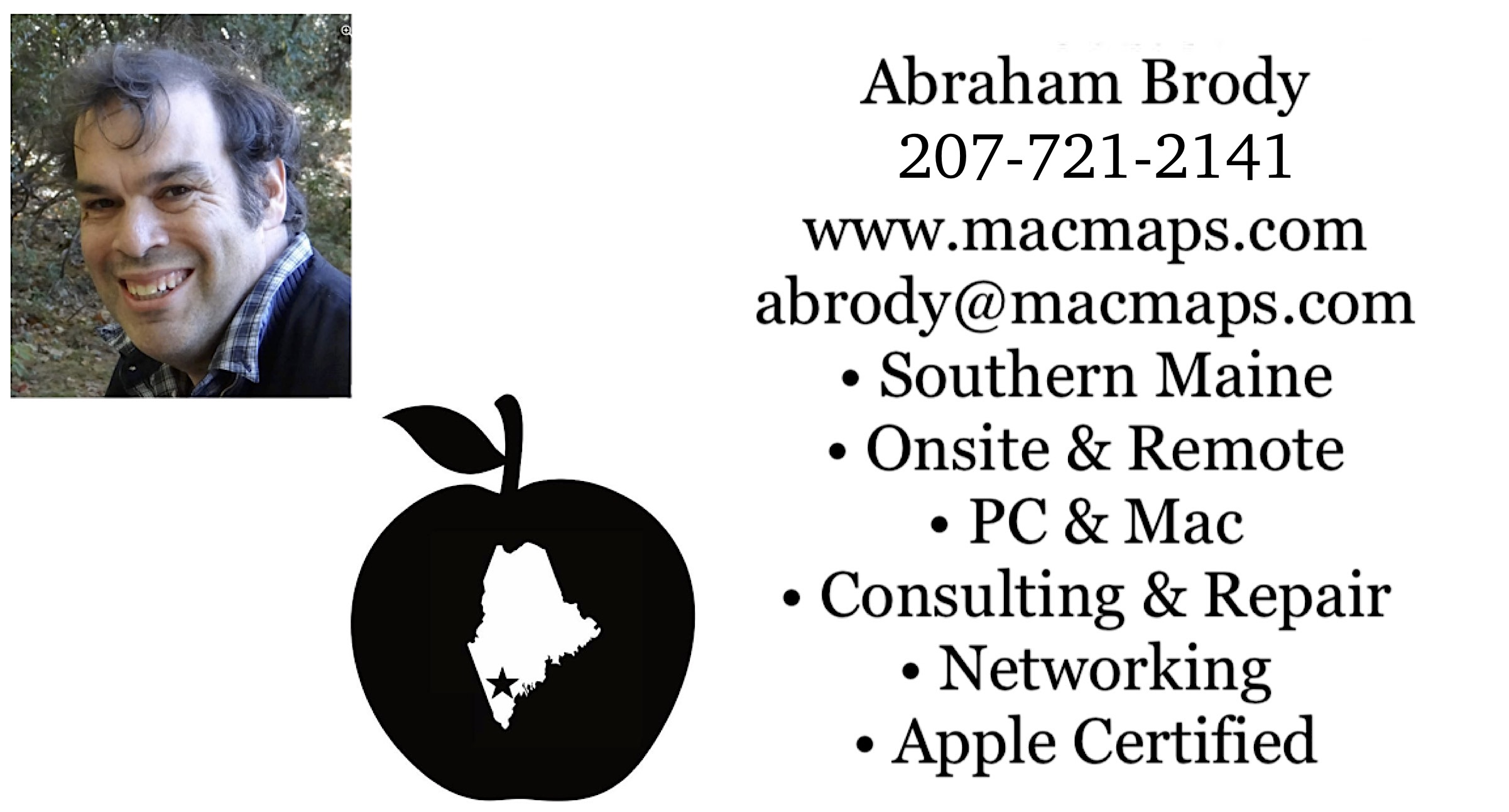|
Download my résumé as a Word compressed zip file and Adobe Acrobat.
Need computer help? Book now to resolve most computer issues. Tech support jobs.
Migrating from 9 to X FAQ
This page was spun off of Mac OS X speed FAQ.
If upgrading to X for the first time, be sure to read the warning about firmware first and if upgrading to Mac OS X 10.3 for the first time, be sure to also read the Firewire bug report. For additional help on upgrading Mac OS X past the first installation, please see my Upgrade FAQ.
If you need technical support for issues after reading this FAQ, please visit my Tech Support page, where I offer fee based support.
This page is divided up into several sections:
Migration to Mac OS X
Please sign guestbook if you are aware of other links to Mac OS X software or hardware directories and search engines.
WARNING: If you use Guest accounts in Snow Leopard, a bug has been that wipes the guest account contents entirely. 10.6.2 resolves this issue according to Apple. It may related to an earlier 10.4 bug that I indicated below, about using the Migration Assistant between PowerPC and Intel Macs. Instead if you have done so, be sure to backup at least twice and if necessary, rename the Guest account something else and give it admin access until the issue has been resolved. You can also migrate from PowerPC to Intel Macs using the user tip on: https://discussions.apple.com/docs/DOC-2295
Apple's migration to Mac OS X means that if you want to run Mac OS X as smoothly as possible, you'll want Mac OS X native applications and hardware. The migration to Mac OS X went in these stages:
1. Macs which could install Mac OS X and Mac OS 9 and boot into both, and use Classic in Mac OS X to have limited Mac OS 9 driver compatibility but the ability to run most Mac OS 9 applications. Macs of 1998 through 2002 pretty much fell in this stage.
2. Macs which could install Mac OS X, and use only the restore disks to install Mac OS 9 for use with the Classic environment. Macs from 2003 with few exceptions through 2005 fell in this stage.
3. Macs which could not install any form of Mac OS 9, short of a hack using the ROM chip from a Mac OS 9 capable machine, but comes with Mac OS X. This stage began January 2006, and ends October 25, 2007.
3.5 January 2006 Mac OS X 10.4.4's release on Intel Macs introduces a new third party code known as Rosetta. This allowed Apple to continue with Mac OS X, and PowerPC code under a new CPU architecture by Intel. As part of that transition, Apple also introduced Universal software code that ran both on Intel as native software, and on PowerPC natively, and Intel only code for Intel Mac Applications. Classic is not available on Intel Macs, but continues until stage 4 when 10.5 is released on PowerPC Macs. PowerPC Macs need to maintain 10.4.11 or earlier to have Classic compatibility, but could still boot into 9 to run Mac OS 9 natively if they supported it earlier.
4. Classic disappears under 10.5 (it still runs under 10.4.11 on PowerPC Macs). Starting October 26th, 2007 Apple's knowledgebase article 303137 has now announced the demise of Classic. Used and Refurbished Macs manufactured from the prior stages which don't have 10.5 installed will not change their capabilities unless 10.5 is installed. 1st stage Macs of 867 Mhz or greater are still be able to boot into Mac OS 9. 2nd stage Macs need 10.4.11 or less installed to use Classic. 3rd stage Macs are not affected by this issue. It is possible to have one 10.5 and one 10.4.11 or less partition on the same machine, or a separate Firewire hard drive on the same machine with 10.4.11 or less to be able to use Classic. Rosetta continues to be available for Intel Macs. Partitioning instructions are on Apple Article 61301
5. August 28, 2009, Apple introduces Snow Leopard, Mac OS X 10.6. The first operating system totally divorced from PowerPC Mac hardware, however it is capable of still running PowerPC software like 10.5 to 10.5.8 was before it. Rosetta is an optional installer with 10.6. This means if you have a Mac Mini with only 2 USB ports on the rear (as opposed to 4 or 5), an iMac G5 or less (link helps you identify iMac G5s from Intels), a PowerMac G5 or less (The Mac Pro looks like  , whereas the PowerMac G5 looks like , whereas the PowerMac G5 looks like  ), a Powerbook or an iBook, you won't be able to use Snow Leopard, and will have to settle for Leopard or less. Also the Macs which are compatible must have a minimum of 1 GB of RAM (You can find this in Apple menu -> About This Mac. 512 MB, 540 MB, 640 MB, or 768 MB of RAM won't cut it) in order to install Snow Leopard. ), a Powerbook or an iBook, you won't be able to use Snow Leopard, and will have to settle for Leopard or less. Also the Macs which are compatible must have a minimum of 1 GB of RAM (You can find this in Apple menu -> About This Mac. 512 MB, 540 MB, 640 MB, or 768 MB of RAM won't cut it) in order to install Snow Leopard.
6. July 20, 2011: Mac OS X Lion's release. Now not only is the operating system divorced from PowerPC hardware, but software as well. Rosetta may not be installed on Mac OS X 10.7, without virtualizing 10.6 Server. Macs released after this date will not run Mac OS X Snow Leopard or earlier natively, and thus can't run old PowerPC Mac OS X applications, without virtualizing 10.6 Server. It will only run on Core2Duo, Xeon, and Core i processors by Intel in Macs. This means if you have data that needs migrating from a PowerPC Mac to an Intel Mac, you need to find an intermediate format that works on both before upgrading. For more details about Lion, see my Upgrade FAQ details. See the Intel section of this tip for more about the software compatibility. For more on what this means, I wrote an extensive tip on Apple Support Communities.
If your Mac is one that follows the first or second stage, below is an explanation of how to deal only with Classic (with 10.4.11 or less installed):
128 MB of RAM is given the Classic environment by default, so if you need more for your application, it is better to have a machine that can boot into Mac OS 9, or Mac OS X native applications that are equivalent to the one you are using in 9. There is a way to increase the memory allocation of Classic, as described by the knowledgebase article mh1834.html. Once you have sufficient memory, you can allocate memory to applications individually as described on knowledgebase article 61528. Apple has in a knowledgebase which Macs won't boot into Mac OS 9 and require using Classic for compatibility in article 86209 An additional note, if you are going to run Mac OS 9 applications in Classic or booting into 9, Mac OS X permissions are not observed by Mac OS 9 applications, and as a result you have to repair permissions when done with Classic or booting into 9. For best compatibility with Classic, you should upgrade your Mac OS 9 version to 9.2.2 first using Apple's knowledgebase article 75288.
Some people who are stuck with 9.0 compatible software that won't upgrade to 9.1 compatibility may want to elect to download the 9.1 Startup Disk control panel. Ignore the download links prerequisite. People on Apple Discussions have been able to test it working with 8.6 and later. While it won't give Classic compatibility, it will at least give you complete capability to switch back to X when in 9, even if you only have 9.0. Without 9.1 or later's Startup Disk control panel, booting into Mac OS X from 9 necessitates 9 be installed on the same partition (if you don't know what a partition is, don't worry about it) as X and restarting the Mac with the 'X' key to switch back to Mac OS X. With that Startup Disk control panel, you can have 9 and X on separate partitions, which can come handy in 333 Mhz and slower Macs to run Mac OS X.
Once you switch back to X, it is a good idea to repair permissions by going to:
Applications -> Utilities -> Disk Utility -> First Aid section of Disk Utility -> select hard drive in Disk Utility, and hit Repair Permissions
This is only possible in Mac OS X 10.2 and up. Apple offers for Mac OS X 10.1.5 the Repair Privileges Utility to do the same.
If using an earlier version of Mac OS X it is recommended you upgrade to at least 10.1.5 if you are going to use Mac OS 9 applications on the same machine as Mac OS X.
If you have determined you can't upgrade to Mac OS X right away, and need a new computer, these used and refurbished Mac sites will sell you Macs that can boot into Mac OS 9. If you need to upgrade to Mac OS 9 first from 8.6 or earlier, follow these directions to install Mac OS 9: Apple Article 58176, and to get updates for Mac OS 9 from this C!Net page If your Mac came with a Mac OS 9 CD, you can only use a newer retail 9 CD or the updates on this page to upgrade Mac OS 9 on it. To find out if your Mac came with a Mac OS 9 CD, see Apple Article 25517 and 1159. The retail 9 CDs are white with an orange 9 logo. On one side, in black lettering the exact version of 9 is specified. Macs that came with 9.2.1 can only be upgraded to 9.2.2 update on article 75288 mentioned above. Macs which came with 9.2.2 on CD have no further 9 updates available to them except from third party.
Using Restore Disks to Install Mac OS 9 and Mac OS X
Some machines that came with Mac OS X, did not come with a Mac OS 9 CD. Those which are PowerPC require you use the restore disks that came with the computer to install Mac OS 9 using directions on article 61802, and 301468 to find the specific restore article which refers to your Mac's restore CDs and DVDs instead of article 58176. Those G3s and G4s which were released prior to 9.2.1 can use the retail Mac OS 9 CD which looks like  . Those released later have to use the restore disks to install Mac OS 9. You can use Article 25517, 1159, and my Identify your Mac FAQ to determine which operating system came with your Mac. In addition some machines can not install Mac OS X from anything other than their restore disks. That article explains which ones those are, and which versions of Mac OS X they can install. How the Mac OS X retail disks appear is on my Jaguar through Leopard FAQ. Other articles aren't as specific, and for those restore disk articles, figuring out which one applies to which Mac is not at presently known. You can use Charlessoft's Pacifist to extract the System Folders and Application Mac OS 9 folders to get most of the Mac OS 9 data off those disks as well. Doing it that method, may not immediately bless the System Folder to make it work, though you can use Article 106678 to get it to be blessed. Intel Macs do not come with the ability to restore Mac OS 9. Sheepshaver which may have been given to you as an option is really questionable because of both stability, and legality, since the ROM which has to be ripped is copyrighted. The DMCA forbids bypassing any kind of DRM which protected copyrighted works. For more on Intel Macs, see the Intel section of this FAQ. If you have specific knowledge of the restore article needed for each Mac model, please E-mail me. . Those released later have to use the restore disks to install Mac OS 9. You can use Article 25517, 1159, and my Identify your Mac FAQ to determine which operating system came with your Mac. In addition some machines can not install Mac OS X from anything other than their restore disks. That article explains which ones those are, and which versions of Mac OS X they can install. How the Mac OS X retail disks appear is on my Jaguar through Leopard FAQ. Other articles aren't as specific, and for those restore disk articles, figuring out which one applies to which Mac is not at presently known. You can use Charlessoft's Pacifist to extract the System Folders and Application Mac OS 9 folders to get most of the Mac OS 9 data off those disks as well. Doing it that method, may not immediately bless the System Folder to make it work, though you can use Article 106678 to get it to be blessed. Intel Macs do not come with the ability to restore Mac OS 9. Sheepshaver which may have been given to you as an option is really questionable because of both stability, and legality, since the ROM which has to be ripped is copyrighted. The DMCA forbids bypassing any kind of DRM which protected copyrighted works. For more on Intel Macs, see the Intel section of this FAQ. If you have specific knowledge of the restore article needed for each Mac model, please E-mail me.
The following are a series of good links to Mac OS 9 software:
What is Classic
1. Booting ("start up" as called by article 86209 above) into Mac OS 9 - which from Mac OS X is done by selecting
Mac OS 9 System Folder from Apple menu -> System Preferences -> Startup Disk and hitting restart. This gives you the full compatibility of Mac OS 9 compatible drivers. Restarting back into Mac OS X is done through Apple menu -> Control Panels -> Startup Disk. This is NOT called Classic. There is no restriction to booting Mac OS 9 on a PowerPC Mac running 10.5, if there wasn't one running 10.4.11 or earlier. Intel Macs can't use Classic.
2. Classic - the application that allows Mac OS 9 to run as a shell on top of Mac OS X.
Apple menu -> System Preferences -> Classic lets you control this function within Mac OS X. It only gives you partial compatibility with Mac OS 9 drivers. Non-driver dependent applications from Mac OS 9 will run in it. Classic will not work with older versions of Mac OS 9 than 9.1 (that includes all the Mac OS 9 versions 9.0 through 9.0.4). Free upgrades to 9.2.2 while booted into Mac OS 9 exist here: Apple Article 75288.
Classic requires a System Folder be present on the computer with the files Finder, and System as well as the folders Apple Menu Items and Control Panels inside of it to be able to run. If that System Folder is not present, then Classic can't run. Additionally, if you have a PowerPC Mac that doesn't have 10.4.11 or earlier installed on it, Classic can't run. You can install 10.4.11 or earlier on a second partition, or second hard drive that is Firewire or ATA and maintain the ability to use Classic. Intel Macs can't use Classic.
Note if you erase and install Mac OS X on top of a PowerPC system without first adding Mac OS 9 drivers, you won't be able to boot that system into Mac OS 9, but you will still be able to make the Classic environment start. To check if you need Mac OS 9 drivers, follow the tip by eww of Apple Discussions:
Select "About this Mac" from the Apple menu and click the More Info... button. Click "ATA" in the left pane of System Profiler when it opens, and locate your hard drive in the right pane. Below the hard drive manufacturer's product or model number, you'll find several lines of information about the drive. One will be "OS 9 Drivers".
If "Yes" appears next to it, you don't need to install the Mac OS 9 drivers. If no is shown, then it can't boot into 9. Later you'll find there are a few PowerPC Macs, that no installation of OS 9 drivers is possible, thus no Mac OS 9 booting is possible. Yes, this means that if you don't install 10.4.11 or earlier on some PowerPC Macs, your access to Mac OS 9 will be restricted until you do.
Also if for some reason your Mac OS 9 system folder is not behaving as it should, see this article on reblessing it: Apple Article 106678.
As of this writing, you can still run Classic on Mac OS X 10.4.11 on an iMac G5. Rumors of not being able to use Classic are only true for Intel Macs, and Macs that do not have 10.4.11 or earlier installed on them. You can always install on a separate hard disk or partition 10.4.11 or earlier on PowerPC Macs. Additionally, some Macs which are described later in this article can dual boot into 9 and 10.5, if they could boot into 9 before. If you are having issues running Classic on your PowerPC Mac, consult an Apple usergroup, or online discussion board to get help, or Apple's own support.
Starting in 2003, Apple made the migration to make only Classic available to all Macs, when before Macs that could run Mac OS X could both boot into Mac OS 9 and use Classic. Those older Macs that could previously boot into Mac OS 9 can still boot into Mac OS 9.
If you are interested in a date based outline of the breakdown of how to install Classic on Macs, see How to install Classic by Mac Model Age FAQ.
Intel Macs
Starting in 2006 with the release of the MacBook Pro, Mac Pro, MacBook, and the iMac (Early 2006) (Identifiable by the fact it has 2 RAM slots and a built-in iSight above the screen), no Classic application will run in new Macs using the Intel architecture. In addition, the four USB port Mac Mini described in the table below also has no support for Classic. If updating from a PowerPC to Intel Mac, or migrating vice versa, do not use the Migration/Setup Assistent. Instead use Target Disk Mode, or some form of networking, or sharing media to move only those files that are safe to migrate from one operating system to the next. If you have questions what can be moved, feel free to e-mail me. In 2011, Apple's release of Mac OS X 10.7 ended the compatibility of PowerPC applications on the Mac platform without added help.
For more on what will run, see the Apple Developer Note on Rosetta, and the official site on Apple's Intel Transition. One significant factor from these developer notes is that kernel extensions will not run under Rosetta. This means any drivers not included with 10.4.5 will need to be upgraded to Universal Binary to be able to used on Intel based Macs. Rosetta applications may also be slower on Intel Macs than PowerPC Macs, because of the need to make the Intel Macs change their method of processing. It is best to run Universal applications on Intel Macs to avoid such a slowdown. Similarly when migrating from a PowerPC Mac to an Intel Mac you don't want to use the migration assistant, as it will potentially bring over PowerPC plugins and drivers which can slow down the Intel Mac. For more on what you can copy from PowerPC to Intel Mac, see my Selling Macs guide. Disk Warrior is now available in version 4.0 for repairing the directory of Intel Macs!
Several software listings of Universal applications which run on both PowerPC and Intel Macs, with optimizaton for Intel Macs in Mac OS X come from: Macintouch, Macobserver, Apple has an article on support for printers on Intel Macs. Any older software not compatible with Mac OS X 10.7, 10.8, and 10.9 on RoaringApps is likely only Rosetta compatible.
Macintouch also has a Rosetta Compatibility listing of applications not optimized for Intel, though will run on Intel without modification. Some applications work better on Intel Macs if you select the "Open Using Rosetta" in the Finder Get Info window of that application (the window is obtained by clicking the application ONCE in the Finder, and selecting Get Info from the File menu). This was found to work in the case of Windows Media Player.
C!Net has a similar page about Rosetta compatibility. Unlike Classic, Rosetta does not require an entire operating system to be loaded in the background first before the application itself is able to run. So if your application is Rosetta compatible, it will run just as it would on any PowerPC Mac.
Below is a table to clarify which Macs can boot into Mac OS 9, use Classic, and can not. After this table is a section on Running Windows operating systems on both PowerPC and Intel Macs. To more clearly identify the Macs in the table below, a later portion of this FAQ lists Apple's and third party Mac identification pages. Earlier G3 and G4 Macs can all boot Mac OS 9.2.2.
The last column of indicates the first Macs that can't install Snow Leopard Client, and are as a result incompatible with PowerPC applications, without running Parallels and 10.6 server.
Macs by Mac OS 9 booting, Classic compatibility, and Windows Virtualization compatibility
| Able to boot into Mac OS 9 and use Classic ( Exceptions *) |
Only able to use Classic in 10.4.11 and earlier ( Exceptions *). |
Not able to use Classic or boot into Mac OS 9, but able to use Windows virtualization |
Macs That Can't Run PowerPC Applications
without Mac OS X 10.6 Server.
|
| iMac G4/800 Mhz Superdrive (not able to boot into 10.5) |
The iMac G4/800 Mhz Combo drive model (only 867 Mhz and higher can boot into 10.5), and the faster iMacs through iMac G5 |
iMac Early 2006 (using the Intel Core Duo) |
iMac Late 2011 Education (EMC 2496) and later |
All eMacs that are 700 and 800 Mhz will boot Mac OS 9 (not able to boot into 10.5).
1 Ghz eMacs with the model # M8950LL/A (able to boot into 10.5)
eMac 1 Ghz with no Superdrive released May 2003 and earlier (able to boot into 10.5) |
1 Ghz eMacs with the model # M8951LL/A, M9252LL/A, and M8951LL/B. 1.25 Ghz eMacs and faster eMacs |
iMac ( mid-2006 Educational version) using Intel Core Duo |
MacBook Air 4,1 and later |
| iBook G3 (not able to boot into 10.5) |
iBook G4 |
MacBook |
MacBook 8,1 and later |
| Powerbook - Titanium 15" model (has ports behind the keyboard between the hinges in the back of the computer) (867 Mhz Mhz and higher with similar port description can boot into 10.5) |
Powerbook G4s with side USB ports |
MacBook Pro (using the Intel Core Duo) |
MacBook Pro EMC 2555 Late 2011 and later. |
| PowerMac G4 - 1 and 1.25 Ghz single and dual processor models with NO Firewire 800 (867 Mhz and higher of this description able to boot into 10.5) |
PowerMac G4 One Ghz through 1.42 Ghz models with Firewire 800. See the image here 
to tell apart Firewire 400 from 800.
The model # for these Macs were M8839LL/A, M8840LL/A, and M8841LL/A
PowerMac G5 |
MacPro - identifiable by two optical drive flaps (as opposed to one on the PowerMac G5s) and USB and Firewire ports on the front of the cheesegrater style case. |
Mac Pro EMC 2529 and later. |
|
Mac Mini (w/2 USB ports) not able to use 10.5 without a non-user upgradeable RAM to 512 MB or greater |
Mac Mini Intel Core Solo and Duo (w/4 USB ports) |
Mac mini 5,1 (mid-2011) and later |
* Apple confirms there is no Classic environment in 10.5 according to knowledgebase article 303137, but you can erase and partition or add a Firewire hard drive with 10.4.11 or earlier to continue to use Classic. You will still be able to boot from Mac OS 9 in 10.5 for Macs that support both booting into Mac OS 9 and install 10.5.
If you still have trouble identifying your Mac, see the latter section of this FAQ: Identify your Mac.
Note, Apple did announce the discontinuation of Mac OS 9 booting back in 2002.
Intel Mac and PowerPC Mac partition schemes
Intel Macs & PowerPC Macs use different partition schemes for being able to boot Mac OS X. To make sure you get the right partition scheme, read knowledgebase Article TS1600 from Apple. GUID & Apple Partition Map are defined. It is possible to partition a single drive for both for Intel and PowerPC as explained in Mac OS X Hints. This Mac OS X Hints article also refers to a similar article from Apple's Knowledgebase article HT2595. Just remember, no Mac can boot off an operating system older than it came with, and no Mac can use the prebundled installer disc of another Mac to boot off of.
Microsoft, and other non-Apple based operating systems on Macs
If you encounter a .EXE file that you need to open, usually this will mean you need to be able to run Windows, or MS-DOS on your Mac. This section discusses how to do so depending on the kind of Mac (links to section of FAQ which helps you identify your Mac) you have. Very rarely might you come across a .EXE file that is simply a Zip archive, which Stuffit Expander can open. If you have a friend who wishes to send you a PC formatted CD, ask them to format it ISO 9660 and not UDF. Macs have much better support for ISO 9660 than UDF. Certain UDF formats are only compatible with the now no longer published, Software Architect's ReadDVD. Macs will read and write to FAT 16 and FAT 32* formatted drives and only read from NTFS drives. Now there are three solutions for NTFS read/write support from Macfuse, Paragon Software's NTFS-Mac and HFS Windows page, and Tuxera NTFS. Some may have difficulty with FAT32 if the last update was not applied as a combo update, and/or if Spotlight requires a bit of indexing (which is done by 10.4 through its blue circle menu in the upper right hand corner with the white magnifying glass when it says it is indexing). Most PC software formats also have equivalent Mac software titles. I've grouped several by subject category in the Common PC File Formats Mac Equivalent Titles FAQ, others are linked to at the end of this section.
* Note on FAT32: Mac OS X 10.2 and lower have Volume size limitations which are later fixed Mac OS X 10.3.
MediaFour's MacDrive software supports Mac formatted hard drives on Microsoft Windows machines.
The following three sets of links to Intel based Microsoft operating system emulators letting you run a variety of DOS and Windows on an Intel and PowerPC Macs. None of these have been tested by the webmaster here except limited experience with Windows 2000 on an iMac G5 with VirtualPC 7.0.2:
Running Windows on the Mac
|
Intel (Virtualization) and PowerPC (Emulator) Macs solutions
Open Darwin's Darwine for PowerPC, and now a limited Intel Mac WINE solution on Mac OS X Hints
iEmulator
Q (QEMU) by Kberg
|
Intel Mac (virtualization) solutions
Apple's Bootcamp (only available in Mac OS X 10.5 or later on Intel Macs) Integrated with Apple's operating system Mac OS X 10.5 (Leopard), and Mac OS X 10.6 (Snow Leopard). Allows you to use XP Service Pack 2 or Windows Vista on a dedicated boot volume on any Intel Mac. Previous beta versions of this program no longer seem to be available directly from Apple, and they may have expired by now. Other virtualization solutions on this page may have a Boot Camp converter if you choose not to install 10.5.
Parallel's Workstation - a virtualization environment for 3.1, 3.11, 95, 98, Me, 2000, NT, XP, 2003, any Linux distribution, FreeBSD, Solaris, OS/2, eComStation, or MS-DOS in secure virtual machines. Note, release build 1898 have a bug that limits your machine to 1.95 GB of RAM on machines with more than 2 GB of RAM. Contact the vendor if you have this bug and need help fixing it.
Virtualbox - virtualization environment for various non-Apple operating systems
CrossOver Mac Another WINE based solution being developed for Mac OS X. No Windows required to run Windows applications!
WineBottler - a third WINE solution.
DOSBox
XP on Intel Mac - disk images to install XP on an Intel based Mac (no longer available) CAUTION! This type of installation could make your Mac inaccessible, if you don't know how to get out of potential issues outlined by Macworld. Note there may be certain license restrictions not mentioned on website. Check with Microsoft for details.
VMWare
|
PowerPC only compatible (emulators)
Lismore Systems GuestPC
Microsoft VirtualPC
|
Also Windows emulation has specific hardware limitations for speed. These are outlined here:
G3 - Windows 95 or Windows 98, with 256 MB of RAM assigned to emulator and 2 GB assigned to swap file.
G4 - Windows 2000 or Windows ME, with 512 MB of RAM assigned to emulator, and 5 GB assigned to swapfile.
G5 - Windows XP, with 1 GB of RAM assigned to emulator, and 10 GB assigned to swapfile.
Intel Mac - XP or Vista same as XP requirements for G5 on virtualization solutions.
An interesting article on the strengths of each engine is on Wikipedia.
Note in each of these scenarios, it is wise to at least leave 15% of the hard drive empty after both are installed on the hard drive. These numbers are arbitrary, but some are based on emulator specs.
Don't try to run a newer version of Windows than is shown as compatible with the specific limitation above. Except for Intel Macs, graphics card and audio chipset emulation is poor at best. If you have something which needs specific graphics chip or audio support, get an Intel Mac.
You can find several other Unix operating systems which will run on PowerPC hardware on my Supplementary and Alternative Operating Systems index. A separate Mac OS X native software and hardware section for PowerPC Macs is also on this page.
In the interest of thoroughness, I will mention that installing Mac OS X on an Intel machine like a Dell, violates the license agreement of Mac OS X in that it states you can only install it on an Apple Macintosh Computer. As violating the license agreement would be an illegal action in most states, I wouldn't post a description of how to do it even if I knew it were possible. As you can see above there are many methods to install XP on a Mac which are legal. If you just got a non-Apple PC with the intent to install Mac OS X on it, I suggest selling it and getting a Mac using the Switch page mentioned above.
In addition to making some Macs not able to boot Mac OS 9 anymore, Apple has made older Macs of a specific vintage no longer supported with each new release of Mac OS X. Note at the bottom of this section there are four more knowledgebase articles on some other limitations the older of these machines have including firmware, installing in larger than an 8 GB partition, formatting a larger than 128 GB partition, and booting Firewire hard drives. To identify these Macs better, see the latter part of this FAQ: Identify your Mac
In some cases you can bypass those restrictions using the utility called XPostFacto and/or Leopard Assist Macs that officially can't boot Mac OS X at all are the:
- Powerbook G3 November 15, 1997 release. This looks very similar on the surface to the May 1998 release which came with a 3/10ths lbs lighter weight, a Mac OS 8.1 Powerbook CD, and used batteries that had 2 more watts per hour and was model number M4753 and could boot Mac OS X 10 through 10.2.8.
- Any Mac with a model number such as Powerbook 100 through 3400c, PowerMac 4400 through 9600, Mac Portable, LC, 128k, 512k, Plus, SE, Plus, II, Quadra, Centris, Performa series and Mac clones.
October 24, 2003, Apple released Mac OS X 10.3. Macs that officially can't boot Mac OS X 10.3 or above, but can 10.2.8 and below:
- Powerbook G3 233 through 300 Mhz (built-in SCSI and built-in 9 pin din serial ports, except the 250 Mhz November 15, 1997 mentioned above which can't boot X at all).
- Beige case PowerMac G3 desktop and tower.
Macs that can boot Mac OS X 10.3 to 10.3.9 with limitations:
- Powerbook G3/333 and 400 Mhz with built-in SCSI (shown in this picture
 ). The DVD module is not supported under Mac OS X, some had issues with where the RAM was installed in allowing the upgrade to work. For more on this, see the Macfixit forums thread and PPC Checker Utility (utility itself is no longer available for download) ). The DVD module is not supported under Mac OS X, some had issues with where the RAM was installed in allowing the upgrade to work. For more on this, see the Macfixit forums thread and PPC Checker Utility (utility itself is no longer available for download)
April 29, 2005 Apple released Mac OS X 10.4. Macs that officially can't boot Mac OS X 10.4 or above. Note if your Mac does not have a DVD-ROM compatible drive, you will need to get a Firewire DVD drive that is Mac OS X bootable (such as those by Otherworld Computing, or others listed on XLR8yourmac), or the previously sold by Apple Media Exchange Program replacement CDs. The disks will look like  . They may be avaialble at one of the Used and Refurbished Mac shops. . They may be avaialble at one of the Used and Refurbished Mac shops.
October 26, 2007, Apple released 10.5. Macs that officially can't boot Mac OS X 10.5 or above.
- All G3 Macs
- All G4 Macs up through 800 MHz. See my Identify your Mac section to find out if yours is disqualified
- Mac Minis with under 512 MB of RAM (model #s M9686LL/A M9687LL/A). These are the only G4 Macs whose installation of RAM may prove cost prohibitive if an accident happens with a puddy knife install, or desiring to use an authorized service provider. Note if your Mac does not have a DVD-ROM compatible drive, you will need to get a Firewire DVD drive that is Mac OS X bootable (such as those by Otherworld Computing, or others listed on XLR8yourmac), or the previously sold by Apple Media Exchange Program replacement CDs. The disks will look like
 . They may be avaialble at one of the Used and Refurbished Mac shops. . They may be avaialble at one of the Used and Refurbished Mac shops.
August 28, 2009, Apple introduced Snow Leopard, Mac OS X 10.6. The first operating system totally divorced from PowerPC Macs. This means if you have one of these machines:
- Mac Mini with only 2 USB ports on the rear (as opposed to 4 or 5)
- iMac G5 or less (link helps you identify iMac G5s from Intels)
- A PowerMac G5 or less (The Mac Pro looks like
 , whereas the PowerMac G5 looks like , whereas the PowerMac G5 looks like  ) )
- Powerbook or an iBook
- You won't be able to upgrade to Snow Leopard, until you buy a newer Mac, introduced 2006 or later. Those Macs are the Mac Pro, the Intel iMacs, The MacBook, MacBook Air, MacBook Pro, and 4 and 5 USB port Mac Mini. The Mac Mini Intel shipped with less than 1 GB of RAM is difficult to upgrade to Snow Leopard as upgarding its RAM requires very delicate machine surgery.
July 20, 2011, Apple introduced Lion, Mac OS X 10.7
- Intel Core Solo, and Intel CoreDuo Macs can't use it.
- PowerPC applications will not work with it.
July 25, 2012, Apple introduced Mountain Lion, Mac OS X 10.8, which has the same system requirements the later released Mac OS X 10.9, Mac OS X 10.10, and Mac OS X 10.11.
- Mac Pro 1,x and 2,x could only use it with a hack.
- iMac 6,x; MacBook Pro 2,x; MacBook 4,x; MacBook Air 1; MacMini 2,x and earlier can't install those operating systems.
Macs which can't install on a hard drive larger than 8 GB without partitioning are listed on Apple Article 106235.
Macs which can't install without a firmware update applied first by booting into Mac OS 9 on the hard drive are listed on Apple Article 86117.
Macs which need a smaller than 128 GB partition on their drives, or a supporting PCI card for larger drives on Apple article 86178. Note this limtiation can also be overcome by a third party utility called Speed Tools by Intech (link from Speed Tools has since been removed). Since I haven't tried it, I can't say how well it performs. backup your data before attempting to use it.
Macs which can boot into Firewire hard drives Apple article 58606. These same Macs are the only Macs you can use the Migration Assistant article 25773 (except between PowerPC and Intel Macs) on to move data from an older Mac to a newer Mac, and Target Disk Mode article 58583 (works between PowerPC and Intel Macs if both are running Mac OS X 10.4 or higher) for Firewire data transfer without having to setup a network.
To identify these Macs better, see the latter part of this FAQ: Identify your Mac.
Return to Upgrade FAQ for more info on upgrading.
Some people may not like the looks of Mac OS X, and would prefer to work with the same menus, windows, icons, and other functional parts of 9 that have moved around in X from where they were in Mac OS 9. Numerous file launchers and other utilities bring Mac OS 9 functionality to where Apple has not included it in X. You can request such functionality direct from Apple, by filling out http://www.apple.com/macosx/feedback and hopefully the next Mac OS X release will include it. Until then there are these following hidden Apple and third party feature replacement options, not all of which have I tried, and there are many others you can find on the software links below.
http://www.lowendmac.com/ - resources for old Macs big and small.
https://macintoshgarden.org/about - includes disc images for old Mac systems.
http://macos9lives.com/ - for those who want to explore Mac OS 9 on the present day.
These options may break at the next operating system release, so verify that the software is designed to work with the release of Mac OS X you currently have with its developer:
Sherlock find:
Notlight offers a front end to Spotlight which functions closer to Sherlock's functionality when it comes to content and find by file name than any other utility I've seen.
Windowmizer - A modern day Windowshade for Mac OS X
Deskovery - another Windowshade alternative<
Find Any File is another good alternative.
Menu Strip replacement:
Macpoweruser's Menu Strip - website links are no longer maintained for this software.
Apple menu replacements:
Window and icon themes:
- For Mac OS X 10.3 and above: http://www.resexcellence.com/ (site now down for indeterminate time) - Note: a report of Shapeshifter based themes in 10.4 of its breaking DVD Playback of Apple's DVD Player has been posted on Apple's Discussions! If you are running this product and have trouble with the DVD Player, try uninstalling it, or contacting Unsanity to find out how.
Key Caps control panel. In 10.6 and above bring up the same keyboard viewer through the Keyboard menuitem of the menu that is created when you go to Apple menu -> System Preferences -> Language and Text -> Input Sources, enable Keyboard and Character Viewer). In 10.5.8 and less see Apple Knowledgebase article TS1896.
Macpaint:
Color It
Hypercard:
Supercard
System 7 Sounds:
File Juicer
Macdraw:
Eazy Draw
Application menu replacements:
Location Manager:
http://www.symonds.id.au/marcopolo/
Launcher:
- Apple's Mac OS X 10.7 brings back Launcher in the Dock. It is designed to work much like the iPad/iPhone launcher.
- Apple Mac OS X 10.5 brings back a very similar feature in its Dock known as "Grid view" which can be control mouse clicked from any folder stored in the Dock. Then you have a popup window with single click application launching and icons of said applications.
Popup Windows:
Printing Finder Window:
Below you'll find the directory of Mac OS X native search engines and list sites.
C!Net's Download.com has now taken over Versiontracker. To search by operating system, you can select these links (note, just because something is 10.1 compatible, does not mean it is 10.1.5 compatible, but it has a better chance of being 10.1.5 compatible than 10.2. The same is true with every second point free update):
All Macintosh, Mac OS X 10.6, 10.5.6 Intel (has a better chance of being 10.5.8 and 10.5.7 compatible than 10.5 Intel, but not certain), 10.5 Intel, 10.5 PowerPC, 10.4 Intel (10.4.4 to 10.4.11 may or may not be supported), 10.4 PowerPC, 10.3 10.2, 10.1, 10.0
And if you have Mac OS X Server (found on XServes or separately purchased Mac OS X server packs, there are these links):
10.5 Server, 10.4 Server, 10.3 Server, 10.2 Server, 10.1 Server
C!Net Mac Download website
http://mat.subsume.com/- website no longer maintained
http://osx.freshmeat.net/
http://osx.hyperjeff.net/
http://sourceforge.net/search/?&platform%5B%5D=Mac
http://www.macupdate.com/index.php?os=macosx (IGNORE THEIR MACKEEPER ADVERTISEMENTS. THIS SOFTWARE CAN BE WORSE THAN NO SOFTWARE)
http://www.macosxapps.com/
http://www.macworld.com/category/mac-apps/
http://mac.tucows.com/
Old Mac Apps
http://mac.softpedia.com/
Big Fish Games
Grandmatrix Mac games
ResEdit - handy utility for old Mac OS 9 and earlier software to edit features of applications and document launch capabilities.
In addition, I have created a page of Mac OS game resource pages.
hardware
- Apple listing of compatible Scanenrs and Printers for Mac OS X 10.6.
- My page on Mac OS X compatible Printers and Apple's Apple article 300849 helps explain how to print using the Classic environment, and so does http://docs.info.apple.com/article.html?path=Mac/10.4/en/mh660.html
knowledgebase article on printing from Classic environment, and support for printers on Intel Macs.
- Scanner drivers from Apple for Mac OS X 10.6 Snow Leopard through 10.11 El Capitan combo printer/scanners and on my printer page header bullet section, downloads from Apple for the individual vendors listed on Apple's website
El Capitan, Mac OS X 10.11 no longer supports Image Capture on a variety of scanners (although 10.11.2 brings back some of that compatibility as has been proven to me with my Canon Pixma MX922. Other scanners may work again with 10.11.2 & 10.11.3 that did not under 10.11.0, or 10.11.1), such as the Canon Pixma 922, and you need to use the drivers from the manufacturer for scanning or third party scanner software. During the hiatus of Image Capture the Canon IJ software would work under 10.11, but lacked access to the Automatic Document Feeder. If you want to test a specific scanner, feel free to offer me feedback, after installing 10.11.2 or later on a separate partition to see if the scanner works.
Silverfast (for Mac OS X 10.5 Intel and above)
Vuescan(for Mac OS X 10.5 unknown platform and above)
Macdevcenter.com's coverage of Mac OS X native scanners that are PowerMac compatible back in 2003
Slashdot has revealed that some
open source SANE developers (Version 2.9 and earlier support PowerMac) have made these these scanners available to the Mac.
Exactscan has drivers for several scanners as well (and non-OCR features are compatible with 10.5 PowerMac).
There are also several drivers from PhaseOne made for the Mac.
Avison scanner drivers are now available.
Fuji has scanner support going all the way back to Mac OS X 10.2.8 and PowerPC There are Apple's instructions for using Image Capture on cameras.
HP All in one Scanner suggestions for fixing scanning with 10.9 Mavericks
Special thanks to Mrgreenbeans, an Apple Support Communities subscriber for the instructions below:
1. Mount the disk image containing the HP scanner software.
2. Control-click to "show package contents."
3. Navigate within the package to a folder called "sub installers." There will be a series of installation apps in there, all of which work in Leopard. Run those, one at a time, and then you should be set.
I was able to make my HP Scanjet 3970 work with Leopard. In addition, in the installer provided, there were scanner drivers for the HP Scanjet 2400, 3670, 3690, and 4070. You can find the directions on University Wisconsin Green Bay.
- cameras on Image Capture
Apple Raw camera compatibility by camera and by Software Update
Adobe Photoshop camera support, and iPhoto (* old link provided as reference), as well as Phase One camera software that supports Tethered support for Canon: 1Ds MKII / 1D MKII / 1Ds / 1D / 20D / 10D / 300D / 350D / D60 / D30
- CD-RWs and other devices with iTunes and Mac OS X: iTunes compatible players:
This listing is left over from when Apple still had the download links for these updates: Mac OS X 10.2.1 had TDK VeloCD 241032FP and 241040F, MCE Technologies Lucid-24 24x10x24x Portable FireWire CDRW Drive, LaCie PocketCDRW 24x10x24 U&I, EZQuest Boa CDR/w 48x12x48 FireWire, Formac cdrw 40x10x40 and cdrw 48x10x40.
Mac OS X 10.2.2 had LaCie d2 48x24x48x, Sony CRX-820E, Toshiba SD-R2212 and SD-R1202, Pioneer DVR-105, and Yamaha CDW-F1 44x24x44x models.
Mac OS X 10.2.3 had LaCie d2 CD-RW 48x12x48x FireWire, LaCie d2 CD-RW FireWire 52x24x52, and BUSLINK RW5252FM 52x24x52x
Mac OS X 10.2.4 had LaCie d2 48x12x48x disc burners.
Mac OS X 10.2.5 had LaCie d2 DVD Multi U&I Drive and d2 CD-RW 52x24x52x, Visual Frontier COHH-B1-A48 and COSP-B1-C24, MacPower Cold Chisel 24x12x24x8x, and these BUSlink devices: FW5252FM FireWire 52x24x52x CD-RW drive, FW4848FM FireWire 48x12x48x CD-RW Drive, RW4040FM FireWire 40x12x40 CD-RW Drive.
- Mac
- PDAs with iSync
- Videocards listed on XLR8yourmac.com.
- Webcam from sourceforge, and Ralph Johns iChat resource page.
- Sourceforge, and my FAQ on Getting Wireless on the Road with a Macintosh
as well as other peripherals on the Apple Guide
Identify your Mac
In order to upgrade to Mac OS X, it is important to know which Mac model you have, so you don't end up using the wrong disks to upgrade to Mac OS X, know when to apply the firmware updates, and know if certain features of Mac OS X are supported by your Mac. Early in this article you'll see many references to various Mac models. Here you'll find the Apple articles which more closely identify the Macs in question:
eMac:
http://docs.info.apple.com/article.html?artnum=86325
iBook identification articles are no longer on Apple's website. See references below for identifying iBooks.
MacBook:
Apple's MacBook has a 13.3" diagonal screen, and a slot loading optical drive, with an iSight at the top center above the screen. The Intel Core Duo MacBooks were model numbers MA254LL/A, MA255LL/A, MA472LL/A and the Intel Core2 Duo MacBooks were model numbers MA699LL/A, MA700LL/A, MA701LL/A.
Powerbook G4:
http://docs.info.apple.com/article.html?artnum=88248
Note, the Macbook Pros are 15" and 17" laptops with ports on its side, that do not include a PCMCIA slot and instead have an Express Card 34 mm slot . This article shows what a Firewire 800 port looks like on a Powerbook G4.
Additionally, MacBook Pro Intel Core2 Duo 15" added a Firewire 800 port, which the Intel Core Duo 15" did not have. The 17" upgrade to Intel Core2 Duo's only identifying mark was its model number change from MA092LL/A to MA611LL/A, and its speed change to 2.33 Ghz.
Powerbook G3:
http://docs.info.apple.com/article.html?artnum=24604
PowerMac G5:
http://docs.info.apple.com/article.html?artnum=86790 .
Additionally, these models had Liquid Cooling:
M9457LL/A PowerMac G5 Dual 2.5 Ghz
M9592LL/A PowerMac G5 Quad 2.5 Ghz
M9749LL/A PowerMac G5 Dual 2.7 Ghz.
Mac Pros: http://docs.info.apple.com/article.html?artnum=305349
PowerMac G4:
http://support.apple.com/HT3082
http://docs.info.apple.com/article.html?artnum=42739
iMac G5 and iMac Intel Duo:
http://docs.info.apple.com/article.html?artnum=301724
iMac G4 (Flat Panel):
http://docs.info.apple.com/article.html?artnum=86793
iMac G3:
http://docs.info.apple.com/article.html?artnum=58669
An additional important identifying factor for iMac G3s is whether or not they have built-in Firewire ports. This will among other things tell whether Mac OS X 10.4 can be installed on it, whether the Migration/Setup Assistant can be used with it, and whether you can make a bootable Mac OS X backup of it. This article helps tell whether or not they have Firewire ports:
http://docs.info.apple.com/article.html?artnum=58207 . A good way to tell if your iMac has Firewire, the ports on  describe exactly how the ports appear in your machine. If you only have USB ports, and no Firewire ports there, then you don't have an iMac DV. describe exactly how the ports appear in your machine. If you only have USB ports, and no Firewire ports there, then you don't have an iMac DV.
Mac Mini:
Currently no article exists to separately identify Mac Minis. There are three known releases of the Mac Mini:
- January 2005 - shipped with Mac OS X 10.3.7 build 7T21 and 10.4 build 8A428
- September 2005 - shipped with Mac OS X 10.4.2 8D40, and 8E90A
- February 28, 2006 - Intel Core Solo and Duo. Both have 4 USB ports, as opposed to the original's 2 USB ports
Sources: http://www.apple.com/pr/library/2006/feb/28macmini.html, http://support.apple.com/HT2191, 1159 and http://web.archive.org/web/20050305052000/www.apple.com/macmini/specs.html
Additional sources outside of the main knowledgebase for finding out what Mac model you have:
The AppleSpec page offers a by model division of the product specs of Apple Computer manufactured hardware:
http://support.apple.com/specs/ (this page has moved and has new info!)
To find the release date of your Mac, plug in the serial numer to the Apple Support page's right hand side search field below, "About your support coverage".
These Macs were missing from the above spec database at last check and have more information on the third party articles below:
Apple has links describing the Intel Macs in more detail (the links are Apple's descriptive titles for these pages):
How to identify your iMac
How to identify your Mac Mini models
How to identify a Mac Pro (8-core) computer
How to visually identify your black or white MacBook model How to visually identify a MacBook (13-inch, Aluminum, Late 2008)
How to visually identify a MacBook Pro (15 inch, Late 2008)
How to visually identify a MacBook Pro (17-inch, Late 2008)
How to visually identify a MacBook Pro (17 inch, Early 2009)
How to identify your MacBook Air
Third party websites also have identify your Mac articles:
http://www.apple-history.com/
http://www.macspeedzone.com/html/hubs/specs/emac/emac.shtml
http://www.everymac.com/ and their Machine ID (which under certain versions of the System Profiler also goes by "Model Identifier") guide which offers a system profiler and/or open firmware method of determining a machine's model name based on Apple's standard.
You can also use the Wayback Engine to search for Apple spec pages such as http://www.apple.com/imac/specs/ to see earlier versions of that page. And this website has its own downloadable application which lets you check Mac model features right on your Mac or even on your iPod:
http://www.mactracker.ca/
-
-
Rejuvinating a Dead iMac
In upgrading an older iMac to Mac OS X, you may accidently trigger a sequence of events that causes its screen to go permanently blank. To prevent that, if you have an iMac that uses the old CRT (Cathode Ray Tube) display (as opposed to LCD, Liquid Crystal Flat Panel display with a dome or display stand), be aware that it probably will need a firmware update to go to Mac OS X. Before that firmware can be updated the PRAM battery must be in good shape. Similarly before you zap the PRAM, the PRAM battery must be in good shape. If your PRAM battery hasn't been replaced in more than 3 years, it is a 3.6 V 1/2 AA battery, that a service technician should be able to replace for you. Once replaced, if you find yourself in a black screen situation, try zapping the PRAM. If that does not work, and you have a built-in Firewire port as my Identification section describes above, then you also have a back panel below the screen that opens up to reveal a VGA port. If it has a VGA port, attach a VGA display and apply the firmware update necessary while booted into Mac OS 9. The firmware is found on Apple's article 86117. Those which don't have a VGA port need the steps on Washington Apple Pi's website followed to restore the screen image.
SIXTY FOUR BIT
The gradual migration to 64 bit started in 1999 with the release of Apple's G4 Motorola Altivec processor. It offered faster computation for programs that could manage data at 2^64 power of operations. In 2003 Apple released computers with the IBM G5 processor with 128 bit vector processing. 2006 the Xeon and Core2Duo from Intel brought 64 bit processing for all applications on Mac that decided to develop for it. However, the operating system remained 32 bit until 2019. At that point Apple released Mac OS 10.15 Catalina. This required that all programs and drivers had 64 bit support. The reference to the M1 on the index part of this page is to Apple's new processor, the M1, that was released in 2020. Like the migration from PowerPC to Intel, a Rosetta was required to run programs that were specifically developed for Intel undertake M1, called Rosetta 2.
Return to top, E-mail webmaster with corrections and additions, visit the Upgrade FAQ or Mac OS X related links page.
|